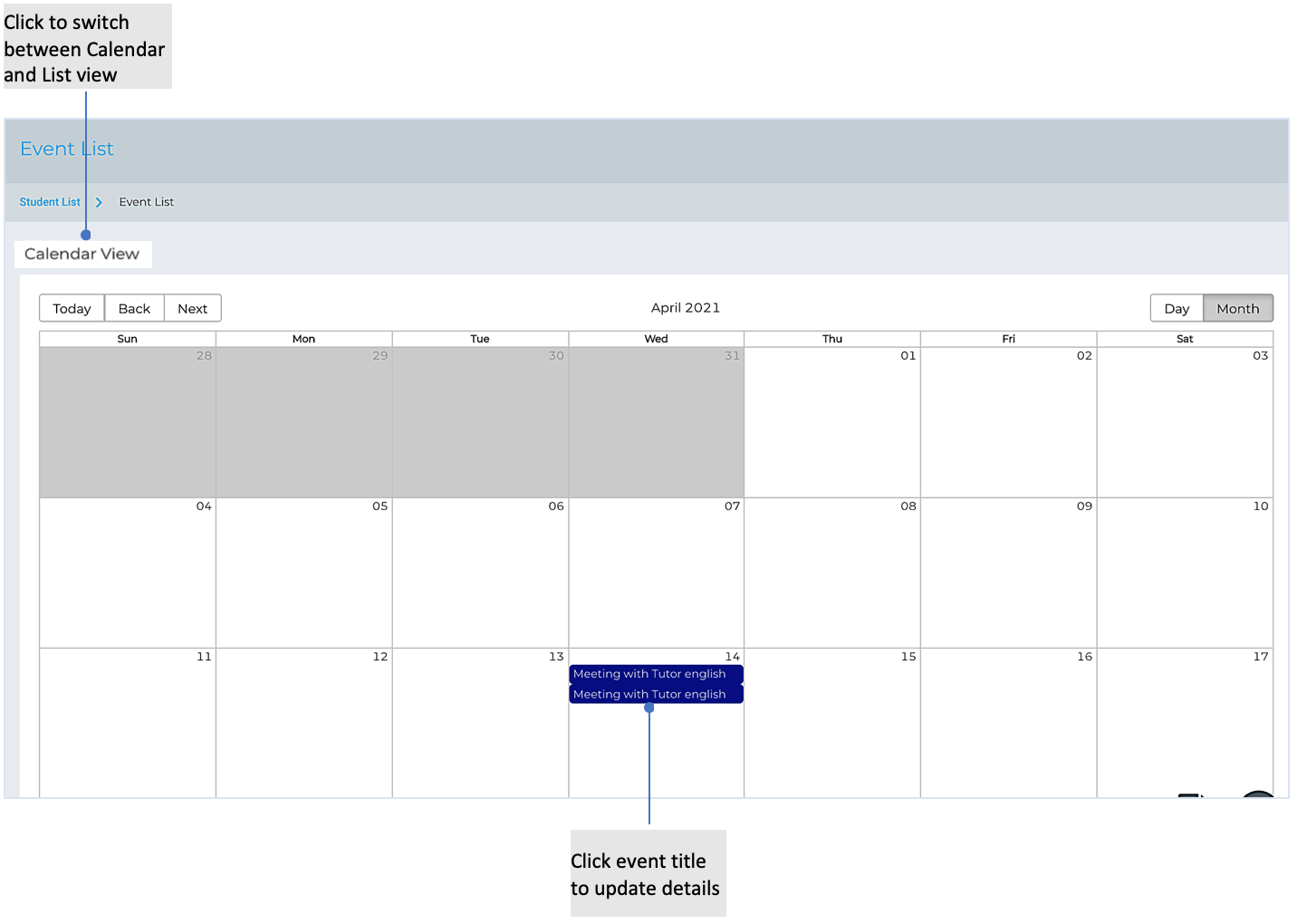Manage Assignments & Events
Table of contents
Assign work for your students
Use the “Assignment List” to view a list of all assignments you’ve added for a course. The list is organized by due dates and includes the title of the assignment, the periods it was assigned to, and the status. The status lets you know if scores have been saved or published. If no scores have been saved or published the status will display No scores yet.
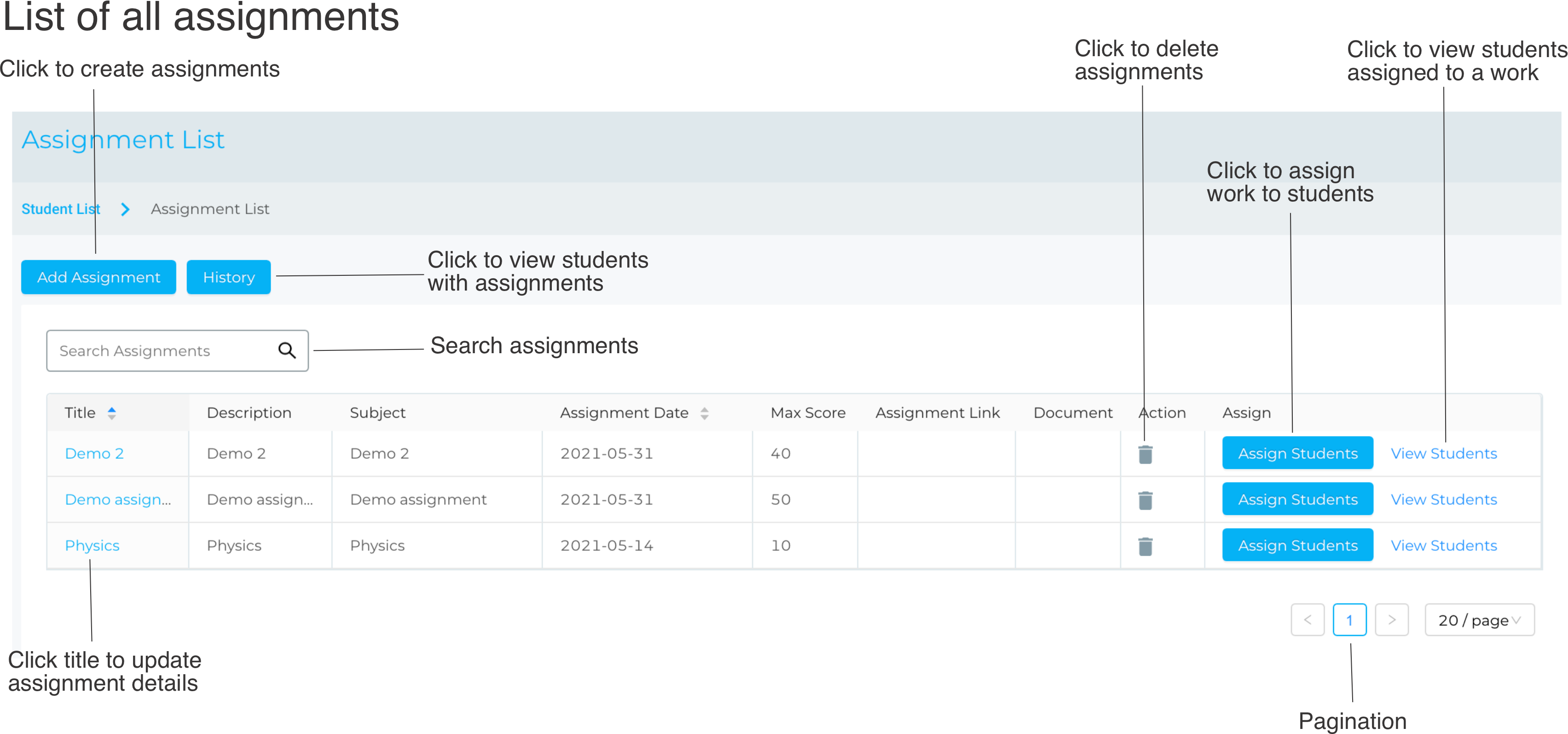
Create an assignment
- Go to the student lists.
- Click Calendar icon, then select Assignments.
- Click Add Assignment and fill out the required fields (title, description, subject, due date, max score, course) and any instructions.
- Click Create to save changes.
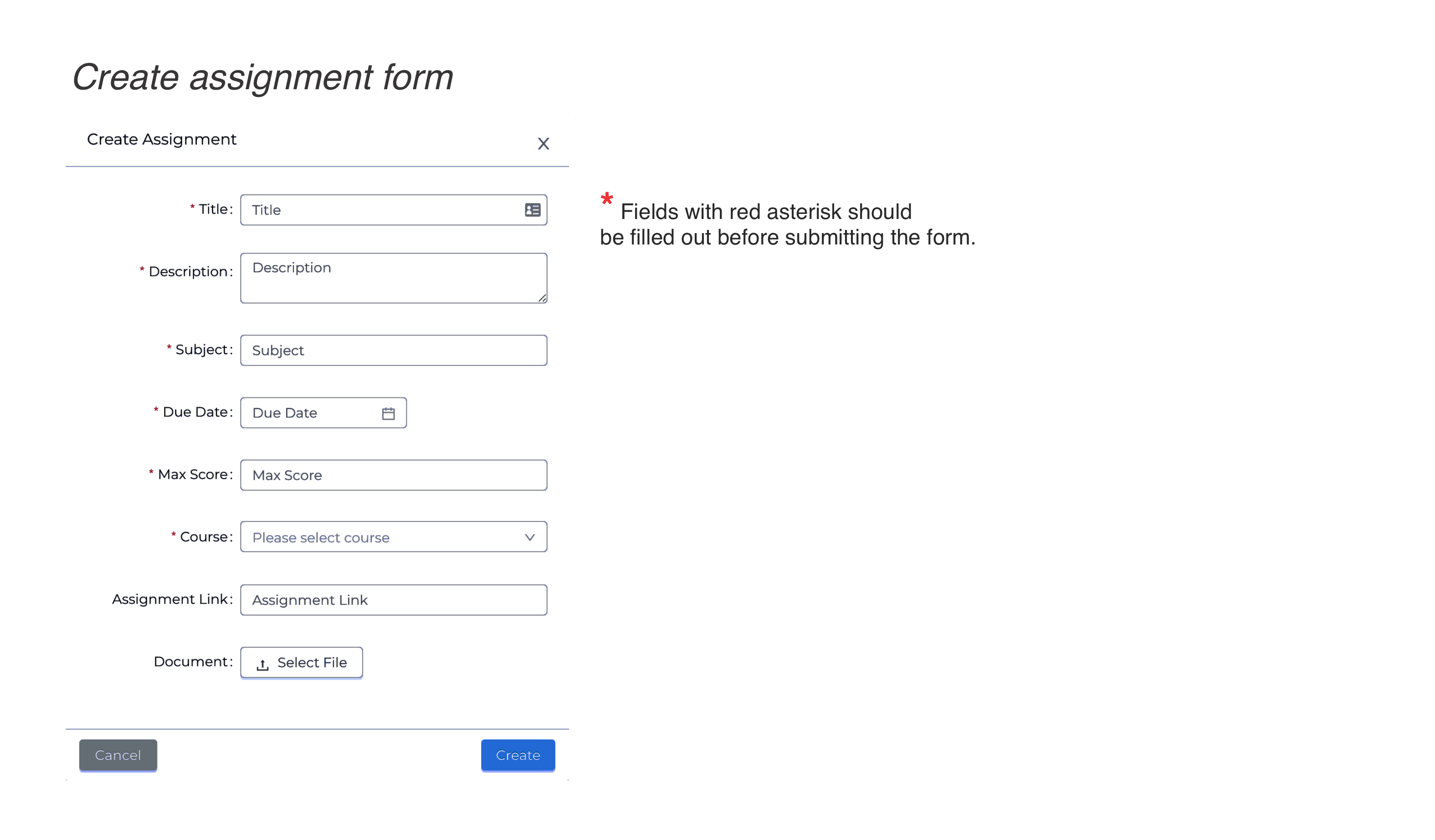
View and update an assignment
- Go to the student lists.
- Click Calendar icon, then select Assignments.
- Click the Assignment Title and update the assignment and any instructions.
- Click Update to save changes.
Option A : Assign work/assignments to multiple students
- Go to the student lists.
- Click Calendar icon, then select Assignments.
- Navigate to the assignment, then click Assign Students.
- Select students from the list (left), then click the arrow pointing right to add students.
- Click the Save button to save changes.
Option B : Assign work/assignments to students
- Go to the student lists.
- Select student from the list, then go to Action Box, then click Assign Assignment.
- Select assignment from the drop down list, then click Apply.
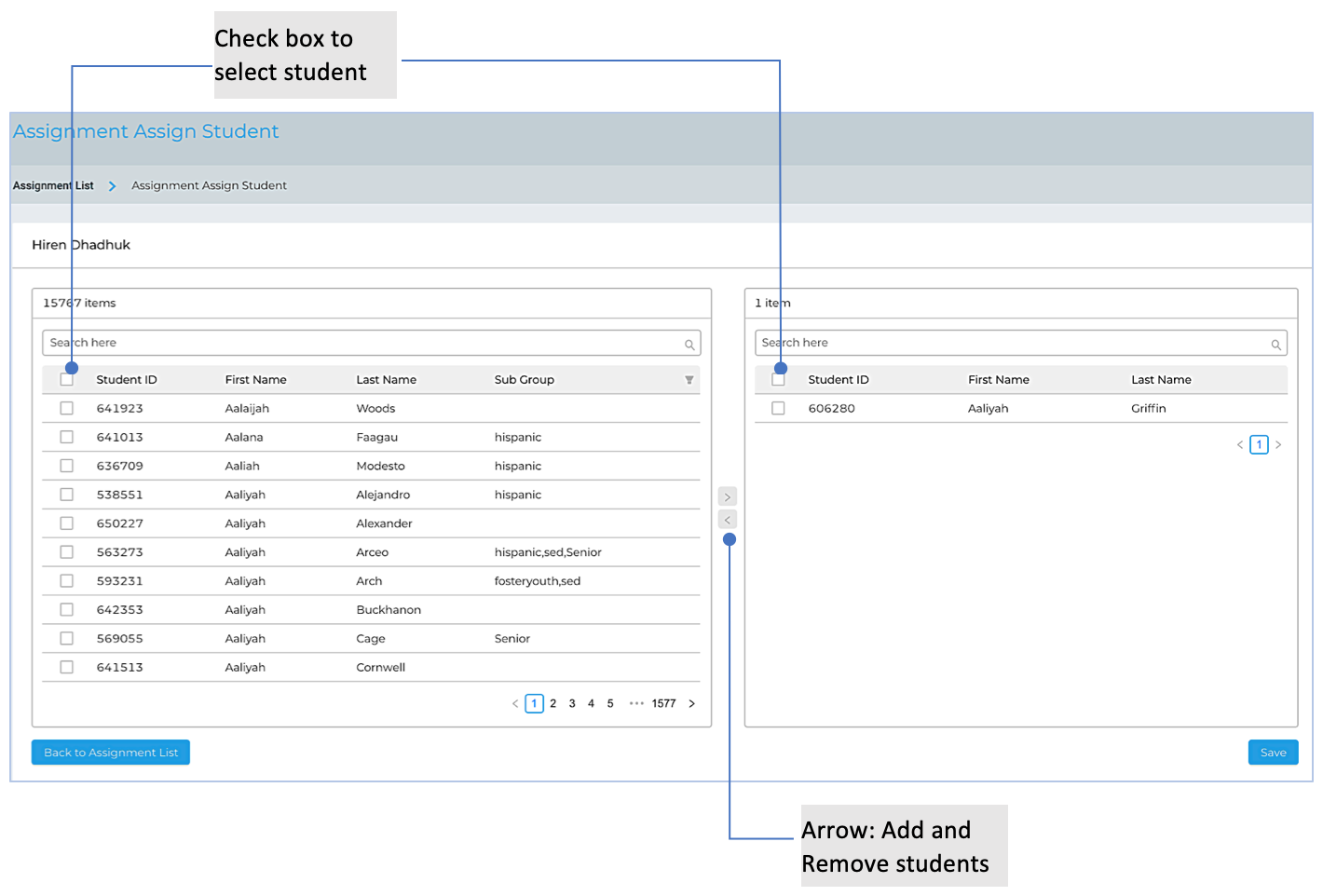
Remove students from assignments
- Go to student lists.
- Click Calendar icon, then select Assignments.
- Navigate to the assignment from the list, then click Assign Students.
- Select students from the list (right), then click the arrow pointing left to remove students.
- Click the Save button to save changes.
View (and update) assignment status from a particular subject
- Go to student lists.
- Click the Calendar icon, then select Assignments.
- Navigate to the assignment from the list, then click View Students.
- Use Search and other filters to narrow down results.
- Click the student name to update assignment status (pending, verified, submitted, rejected).
View (and update) assignment status from all subject
- Go to student lists.
- Click the Calendar icon, then select Assignments.
- Click History.
- Use Search and other filters to narrow down results.
- Click the student name to update assignment status (pending, verified, submitted, rejected).
Assignment History 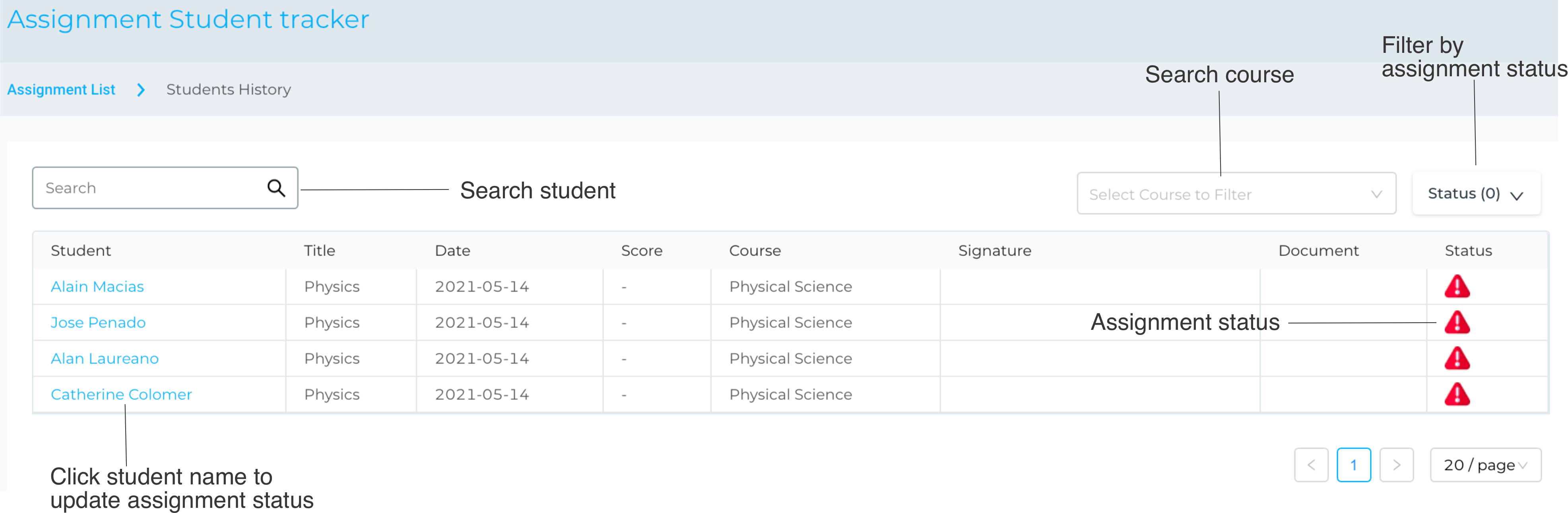
Update assignment status 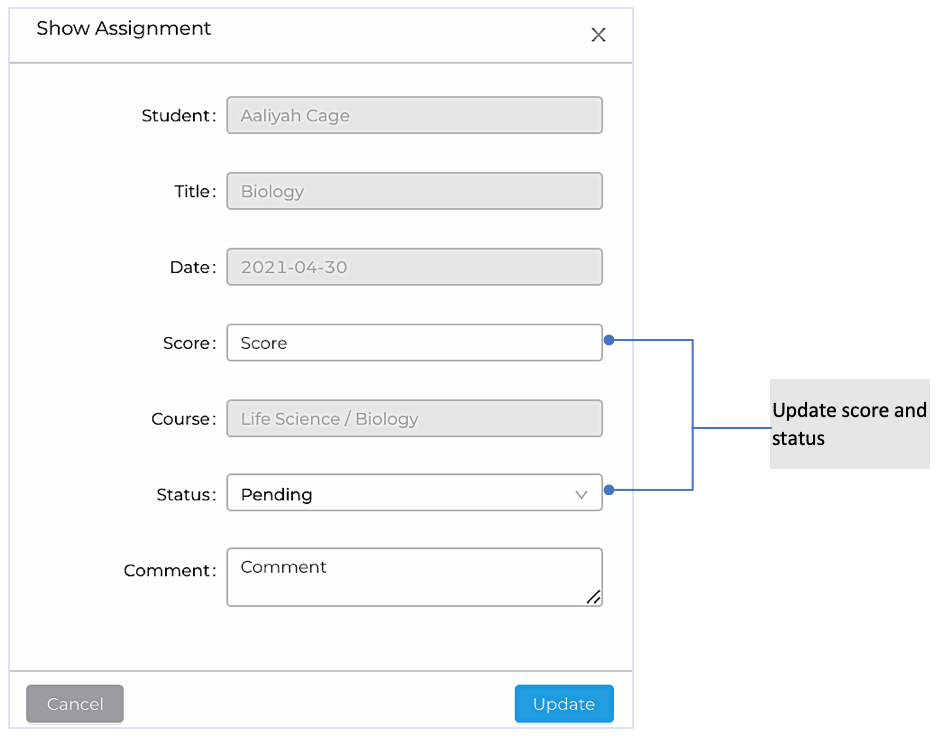
Add events
- On the student list, select one or more students.
- Go to the Action Box, then click Add Event.
- Fill out the required fields (title, description, category, start and end date, start and end time, student).
- Click Add to save changes.
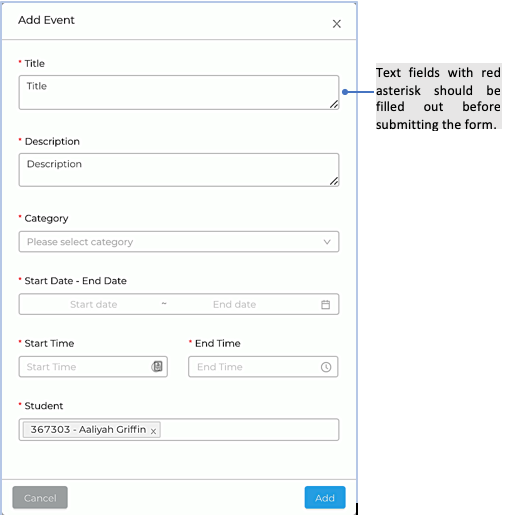
View and edit events
- Go to the student lists, then click the Calendar icon, and then select Events.
- To update events details, navigate to the list of events, use Search and other filters to narrow down results.
- Click the Event Title and then update the event.
List of Events 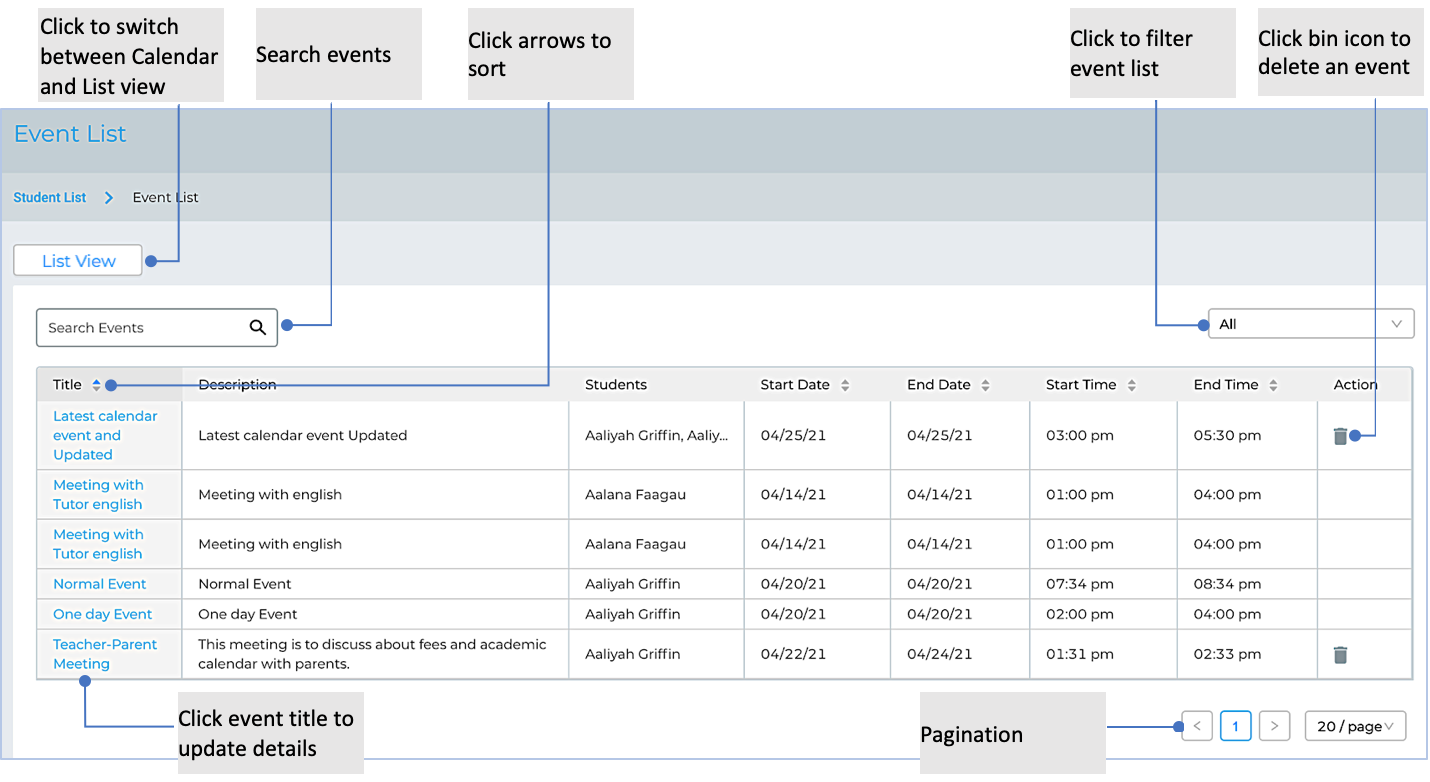
Calendar view of events