Add and View Notes
Table of contents
Add Notes
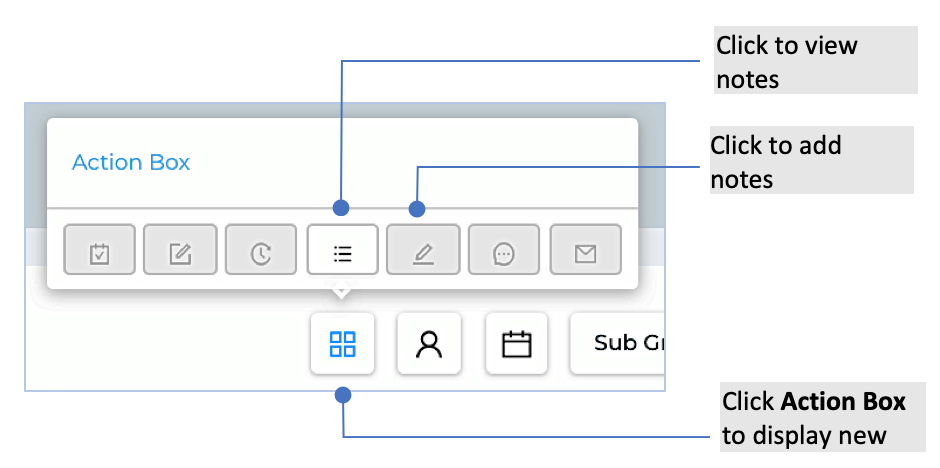 How to add note to multiple students at once
How to add note to multiple students at once
- On the student list, select one or more students.
- Go to the Action Box, then click Add Note. You can also add notes under the student profile.
- Fill out the form and any instructions.
- Click Save button to save the note.
How to add notes to a single student
- Navigate to the student and then click the pencil icon.
- Write your note. Fill out the required fields (# of minutes, note, learning period, learning category, learning venue).
- Click Save.
How to add notes from a student’s profile page
- Click the student’s Local ID to view the profile.
- Click the pencil icon in the left side of the window.
- Write your note. Fill out the required fields (# of minutes, note, learning period, learning category, learning venue).
- Click Save.
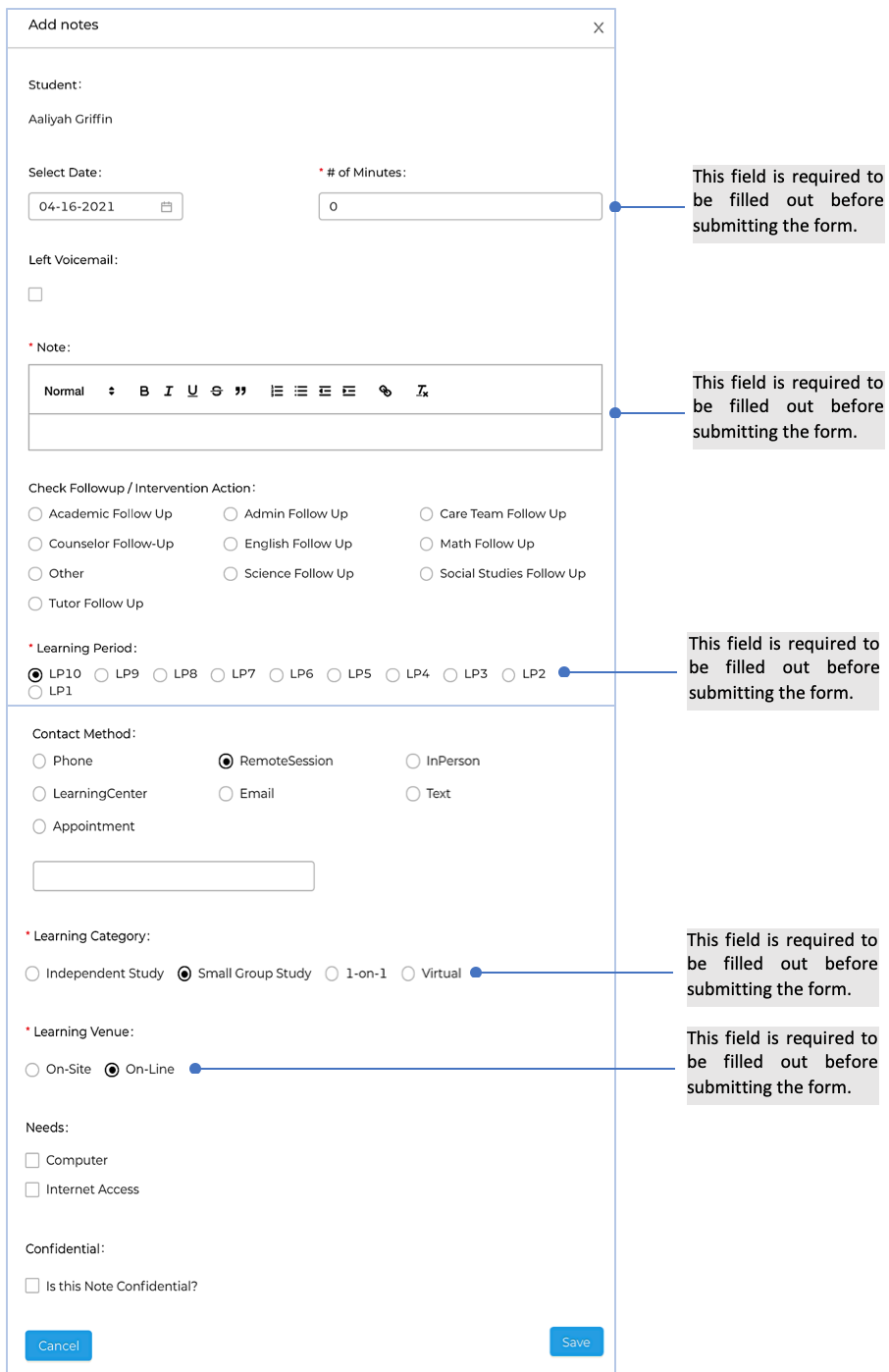
View and edit notes
- Go to the Action Box, then click Note Lists.
- Navigate the list of notes, then click Edit than corresponds to the note, update the details, and any instructions.
- Click Save button to save changes.
