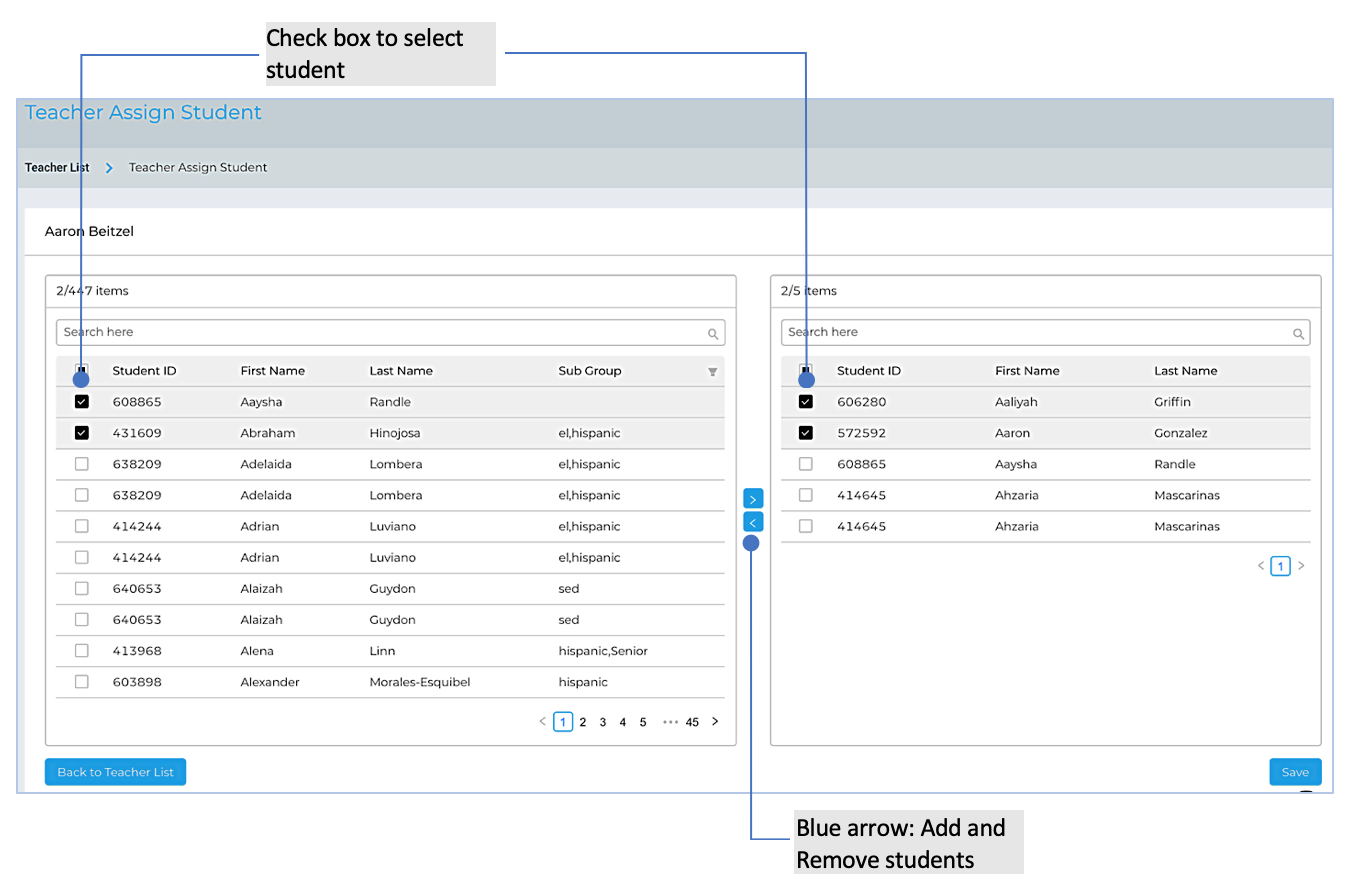Manage Students
Table of contents
View Teachers
Required role: Tech Admin
In the left pane of the Dashboard window, click Admin Console > Permissions, then Teacher List. If you do not see Admin Console, you may not have the right admin permissions; please contact your tech admin.
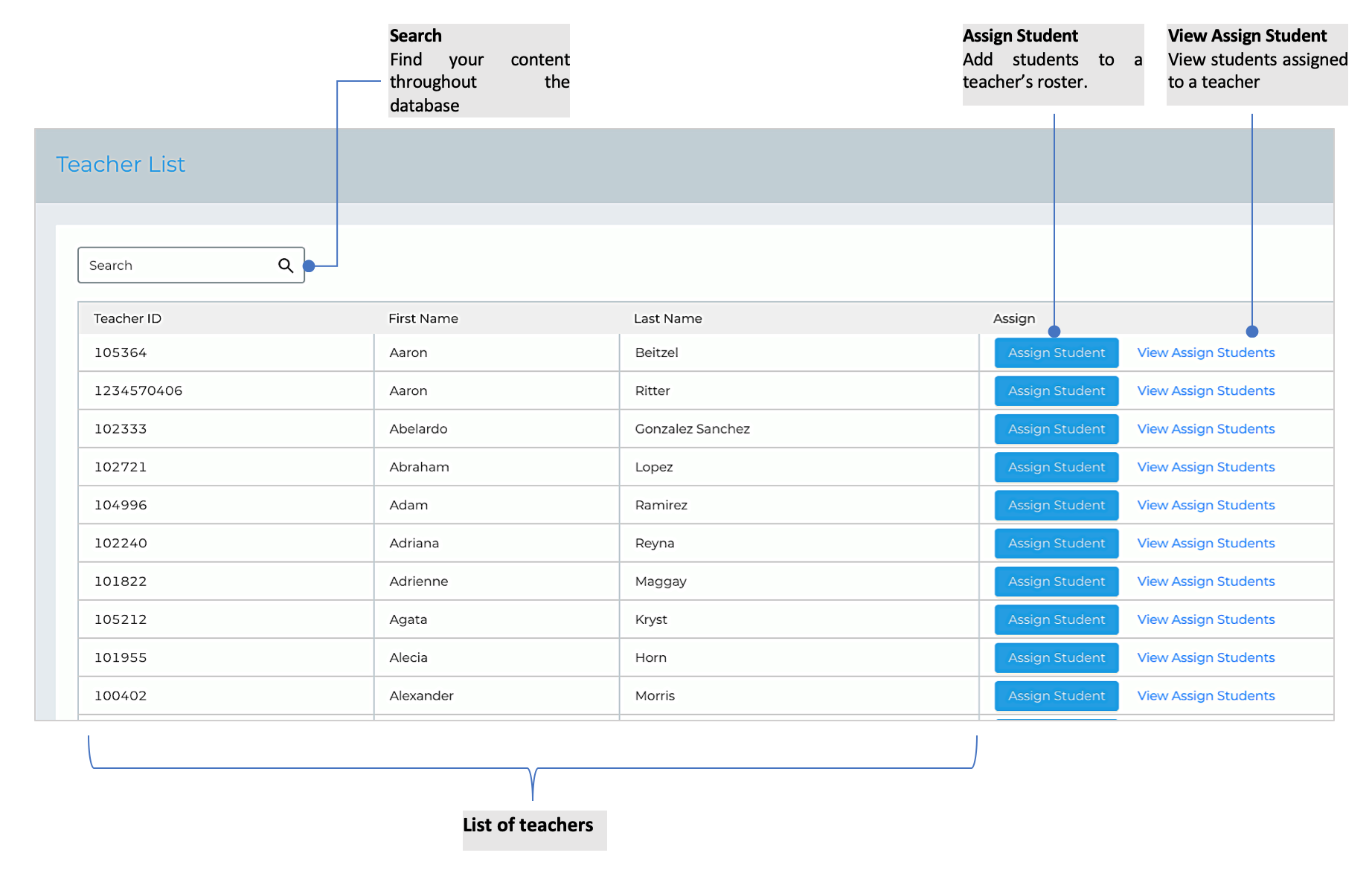
View Students
Required role: Tech Admin
- From the list of teachers, click View Assign Students that corresponds to a teacher.
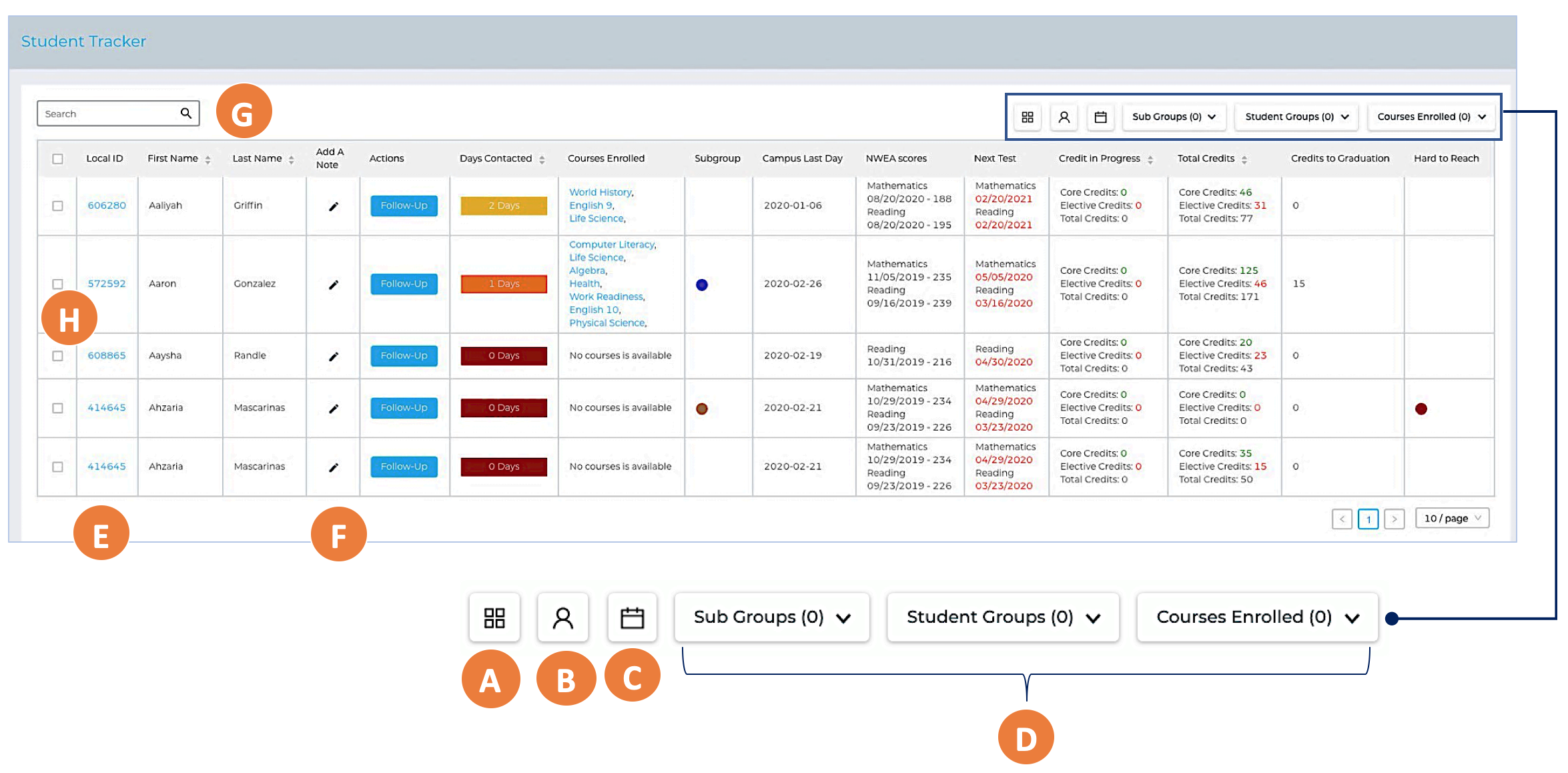
| A | Action Box. Open new set of tools including, adding events, assigning assignments, appointments, adding and viewing of notes, sending SMS and email. |
| B | Admin. View mini dashboard and upload cohort. |
| C | Events and assignments. View list of events and assignments and perform update and delete operations to an event and assignments. |
| D | Filter. Select values in the filters to narrow the scope of reports on the table. |
| E | Local ID. Local ID to view the detailed student information. |
| F | Add Note. Add note to specific student. |
| G | Search. Search students in the database. |
| H | List of students who are under a teacher. |
Add and remove students
Add students to the group:
- Select one or more students., then click blue arrow pointing right.
- Click Save button to save changes.
Remove students from the group:
- Select one or more students., then click blue arrow pointing left.
- Click Save button to save changes.