Organize Dashboard
Table of contents
Add to favorites
The Add to Favorites allows you to customize your dashboard by selecting indicators that you often use for easy access. The selected indicator(s) will be available at the dashboard selector in the main page under Favorite Dashboard.
- Click the Gear button of any indicator, then choose Add to Favorites.
-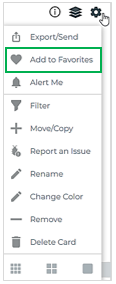
Rearrange sections
- Navigate the dashboard and click the Gear button located in the main page.
- Drag the sections to reorder, then click Update. -
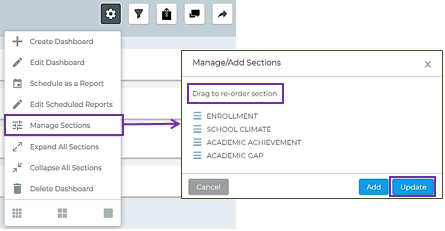
Move/copy indicator
- Navigate the indicator that you want to copy or move.
- Click the Gear, then choose Move/Copy. -
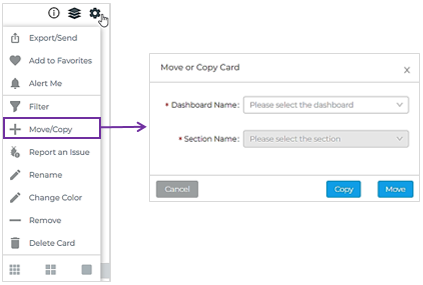
- Click the Disclosure Drop-down Arrow, then select the dashboard and section.
- Once you’re done, choose either Copy or Move.